A significant change is due to be implemented in 2025 in the European electricity market: Prices will be set per...
Latest posts
-
 Transition to 15-minute pricing in the European electricity marketRead more
Transition to 15-minute pricing in the European electricity marketRead more -
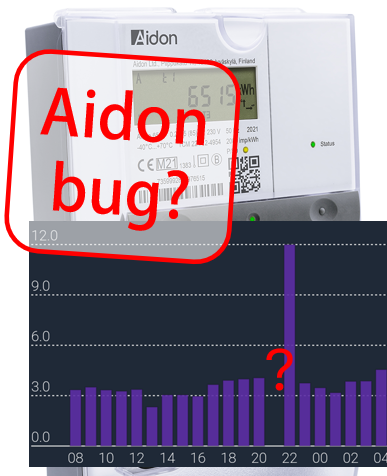 Assumed bug on Aidon meters with HAN-NVE interface13-Feb-2025Read more
Assumed bug on Aidon meters with HAN-NVE interface13-Feb-2025Read moreWe assume this is a bug on Aidon smart meters with HAN-NVE interface (Norway, Sweden and possibly Finland).
-
 Kamstrup Omnipower scale errors on some parameters (known to happen in Sweden and Denmark)17-Jun-2024Read more
Kamstrup Omnipower scale errors on some parameters (known to happen in Sweden and Denmark)17-Jun-2024Read moreSome grid companies have increased the number of decimals on some parameters, here is how to update your device.
-
 Updating device over USB cable, simplified method16-Apr-2024Read more
Updating device over USB cable, simplified method16-Apr-2024Read moreSome users experience difficulties using one of the Over-the-air (OTA) methods for firmware upgrade. We propose a...
-
 Kamstrup Omnipower HAN port not working29-Feb-2024Read more
Kamstrup Omnipower HAN port not working29-Feb-2024Read moreHow to cure the Kamstrup Omnipower meter hick-up (meter stops pushing data)
-
 Kamstrup Omnipower meters in Sweden: Which configuration should you choose?19-Jan-2024Read more
Kamstrup Omnipower meters in Sweden: Which configuration should you choose?19-Jan-2024Read moreSwedish grid companies are moving from "HAN-NVE" configuration to "P1" configuration. Some grid companies allow their...
-
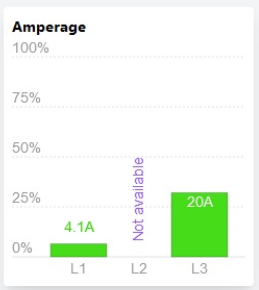 L2 current not available!?11-Jan-2024Read more
L2 current not available!?11-Jan-2024Read moreSome users have noticed that the device is no longer reporting current on phase L2.
-
 Swedish customers and PostNord as "Tullombud"21-Sep-2023Read more
Swedish customers and PostNord as "Tullombud"21-Sep-2023Read moreSwedish customers receiving our shipments via Postnord are mislead to think they have to pay customs fee and VAT....
-
 One-click upgrade is not working05-Jul-2023Read more
One-click upgrade is not working05-Jul-2023Read moreOne-click firmware upgrade works just fine for most users - but what to do if it fails?
-
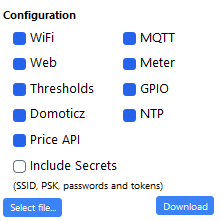
Blog categories
Search in blog

Emergency factory reset
This is now a very rare problem, but there have been cases where the Pow device became unresponsive - and a restart via Access Point just did not help.
What now!?
Since firmware version v2.0.1 there is an Emergency factory reset option that might resolve such situations.It will only work if the device still boots (signaled by light indications on the LED). The procedure is described in the Firmware user manual (available as Attachment on the product page on https://amsleser.no).
Emergency reset is activated by using the AP button in the start of the boot process. Reboot is done by pressing the Reset button on Pow-U (and the coming Pow-P1). On Pow-K you pull the device from the meter, then press the (hidden) Reset button repeatedly until the device runs out of power (no more reboot light activity), then insert it back in the meter.
Then the important steps:
- When the device boots, it starts with a short period of green steady light.
- Press and hold AP button while LED is green, then release it when LED turns red.
- Factory reset is confirmed by a short sequence of rapid red blinks.
If AP button is not released while LED is red there will be no factory reset, just a normal reset. Should you miss the first green light, just do a new reboot and try once more. (Yes, it is meant to be a bit tricky!)
The device will now restart in Access point mode, you can then proceed with configuration as explained in the Setup Chapter of the Firmware user manual.
After a factory reset all settings are lost, and also all historical consumption data stored in the device.
Note:
If you happen to press the RESET button while the device is in Access point mode during this procedure, the LED will no longer light up (because the pin assignment is lost). However, the Access point for connection will still be available. Once you have reconfigured the device, the LED will again work as it should.
Related posts
-
 How do I fix a bricked device?
Posted in: FAQ28-May-2022If you by a mistake uploaded over Wifi a wrong firmware (intended for an other microprocessor), the device will not...Read more
How do I fix a bricked device?
Posted in: FAQ28-May-2022If you by a mistake uploaded over Wifi a wrong firmware (intended for an other microprocessor), the device will not...Read more -
 Can Pow-U and Pow-K show energy produced from solar panels or wind turbines?
Posted in: FAQ28-May-2022Especially solar panel installations are starting to become common, so we want to monitor power and energy from them!Read more
Can Pow-U and Pow-K show energy produced from solar panels or wind turbines?
Posted in: FAQ28-May-2022Especially solar panel installations are starting to become common, so we want to monitor power and energy from them!Read more -
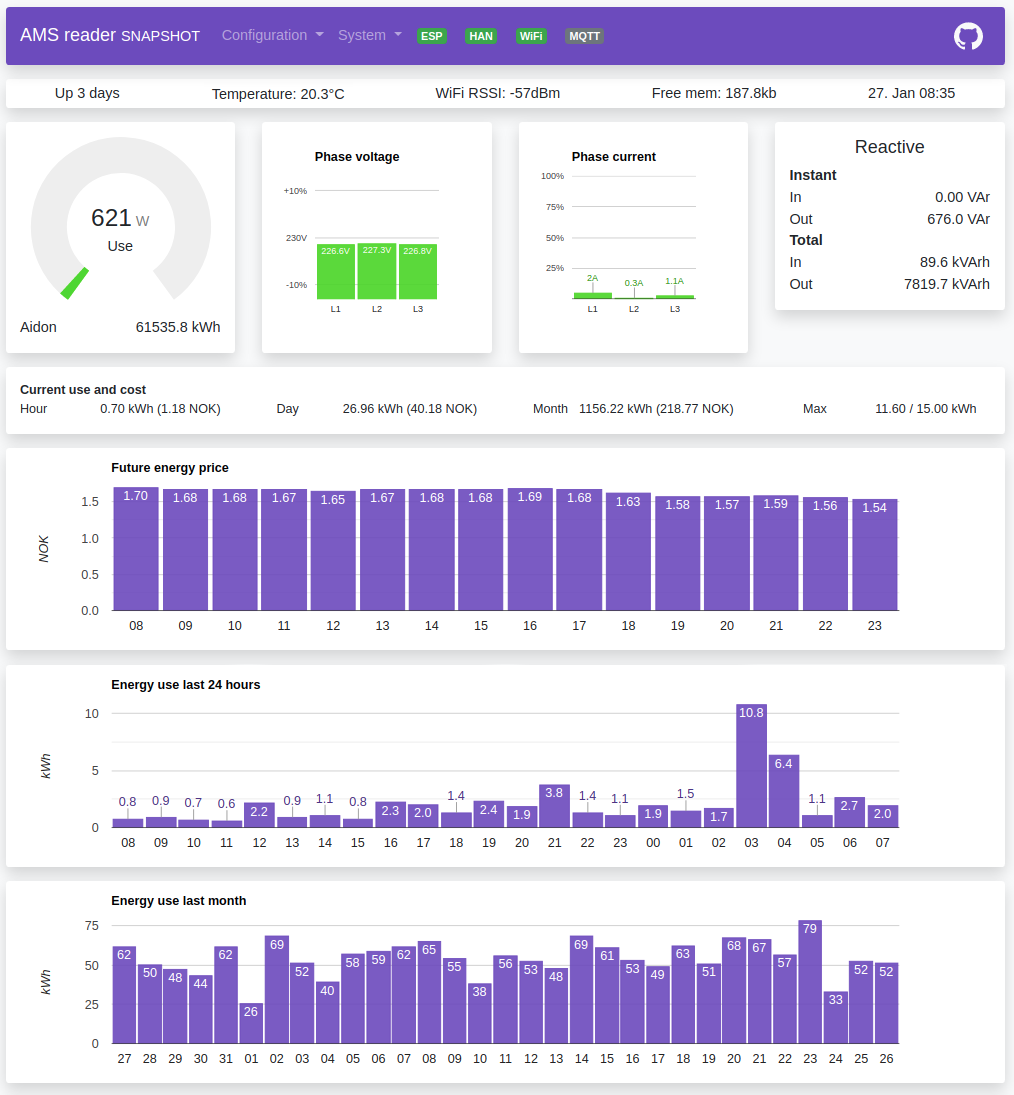 How can I read data from my Pow-K / Pow-U when I'm not at home?
Many of us do not like the idea of sending our power consumption data to some cloud service where we do not really...Read more
How can I read data from my Pow-K / Pow-U when I'm not at home?
Many of us do not like the idea of sending our power consumption data to some cloud service where we do not really...Read more -
 Pow-U: Can the external power be connected while Pow-U is connected to the meter?
Posted in: FAQ29-May-2022In some use situations, the Pow-U will have difficulties maintaining its voltage level and will reset frequently (see...Read more
Pow-U: Can the external power be connected while Pow-U is connected to the meter?
Posted in: FAQ29-May-2022In some use situations, the Pow-U will have difficulties maintaining its voltage level and will reset frequently (see...Read more -
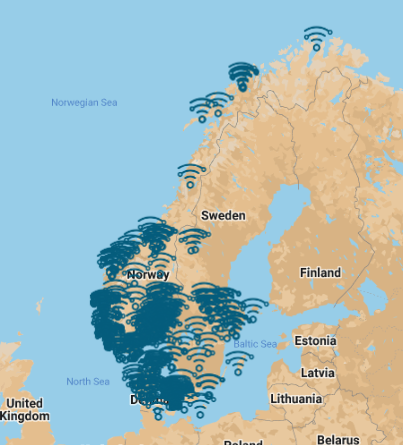 Where are our customers located?
Posted in: Information29-May-2022This map shows the postal code position for amsleser.no registered customers. We have customers in Finland, devices...Read more
Where are our customers located?
Posted in: Information29-May-2022This map shows the postal code position for amsleser.no registered customers. We have customers in Finland, devices...Read more
 Cookie preferences
Cookie preferences


Leave a comment